Facebook announced there are more than 800 million monthly active users on Messenger. While we can assume they’re all at least chatting with each other, there’s a whole lot more you can do in the app beyond instant messaging.
Over the last year, Messenger has shown it wants to be a one-stop shop for all your mobile needs — from sending GIFs to requesting an Uber. With so many updates, you may have missed some of the app’s best new features.
From paying friends to customizing your message threads, we’ve rounded up 10 of our favorite hidden tricks that will help you get the most out of Messenger.

1. There’s a standalone website for Messenger.
Unlike having two different mobile apps, the two different websites make more sense. For example, you can keep chatting with your friends at work without the distraction of your news feed. The interface is minimal and clean — similar to the app but expanded. For each conversation, there’s a sidebar where you can mute notifications for that person, access a call or video chat and see photos you’ve shared with each other.
2. You don’t need Facebook to use Messenger.
Anyone with a phone number can access Messenger and its features, even if you don’t have a Facebook account. All you have to do is download the app, and you can select “Not on Facebook?” You can sign up from there.
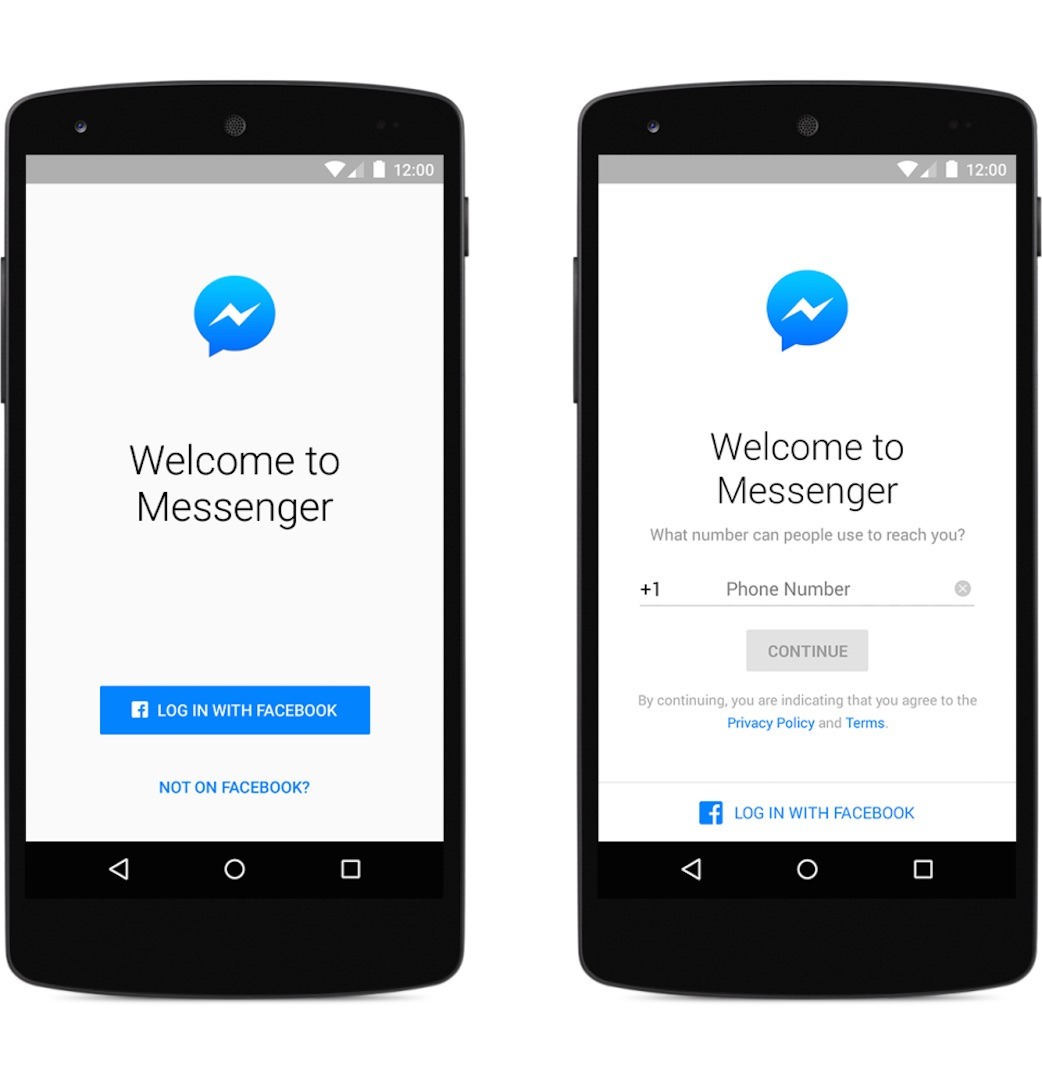
3. Request an Uber.
You can do away with your Uber app, and call a car through Messenger. From within a conversation, select the “More” icon indicated by three little dots and tap “Transportation.” You can log in and request an Uber from there. Like the Uber app, you’ll receive updates on your driver’s status, notify friends, track the ride and pay for it.
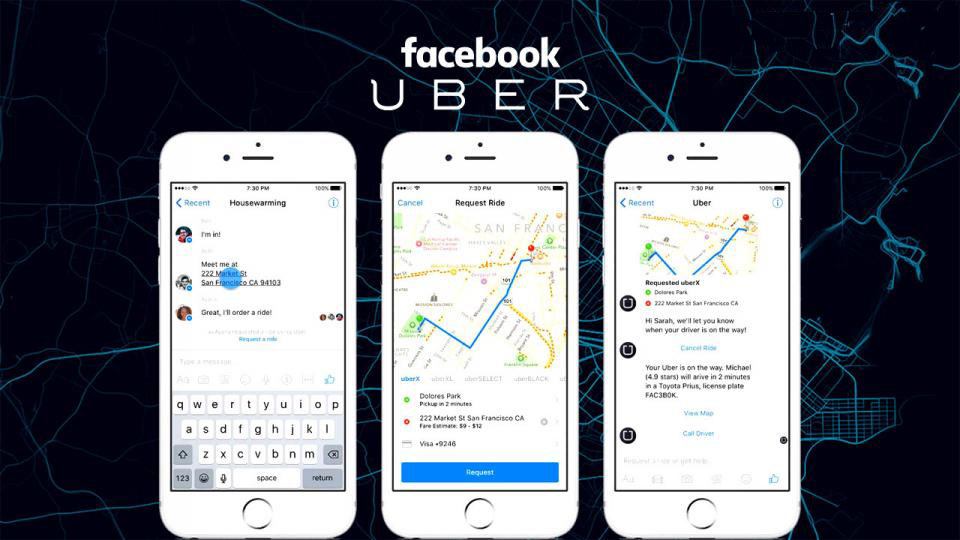
4. Pin a group conversation for easy access.
If you chat with the same group of people all the time, you can pin the conversation so you don’t have to scroll through to find it. Tap the Groups button at the bottom of the app, and you’ll see a Pin button in the top left corner. You can select the conversation you want to add, and you can assign a name to it. You can also add a photo as the group avatar by tapping on the camera button.
5. Mute notifications.
You can silence specific conversations by tapping the name at the top of the message. In the drop-down screen of options, tap Notifications and select the period of time you want to mute it — like fifteen minutes, one hour, eight hours, 24 hours or indefinitely until you turn notifications back on. You can also turn off notifications entirely.
6. Make a payment.
There are a few popular apps that let you pay your friends without any cash, but that means downloading yet another app. If you don’t have anymore room on your phone for Venmo, Messenger is an alternative, in case you don’t plan on deleting the app anytime soon.

7. Share photos instantly with facial recognition.
Messenger’s Photo Magic feature uses facial recognition to make it easier to send photos to your friends. When the feature is on, the app will notify you to share photos when it detects a new picture with a friend in your camera roll. To enable it, click the settings gear icon on the bottom right, select Photos & Media and then Photo Magic, and switch the toggle on.
8. Send your location.
Similar to dropping a pin in Apple Maps, you can send your location — or any location — in a message. Select a conversation, tap the More icon, click location, then you can search a place and send it.
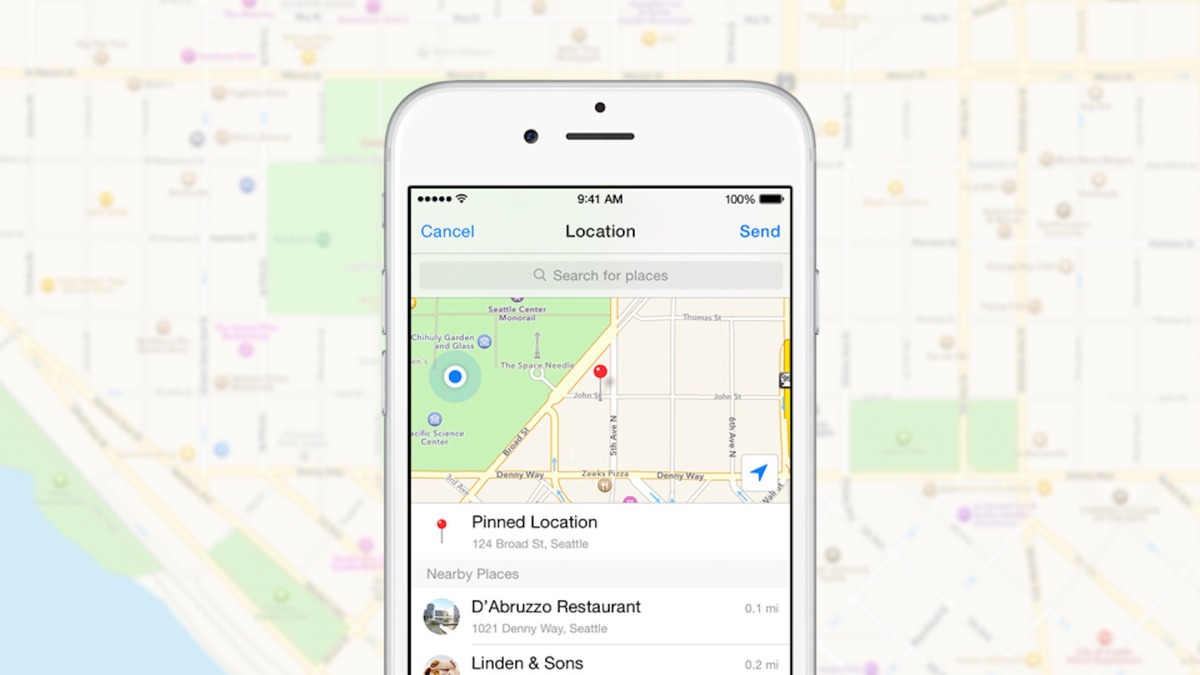
9. Send GIF’s.
Tap More at the bottom of a conversation screen, and you’ll see a list of different apps you can install. You’ll see GIPHY as one option, and you can tap the INSTALL button, which will bring you to the App Store; download it as you normally would. Once installed, you can select the GIF icon at the bottom of a conversation to search and send GIFs directly in Messenger.
10. Customize your message threads with emoji.
Change up your conversations with different people by changing the way the threads look. When you’re in a conversation, hit your friend’s name at the top of the screen, and you’ll see options for nicknames, color and emoji. The color will change the outline of icons as well as the chat bubbles.
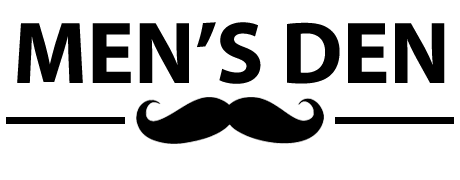
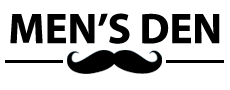

Share your thoughts in the comments below...